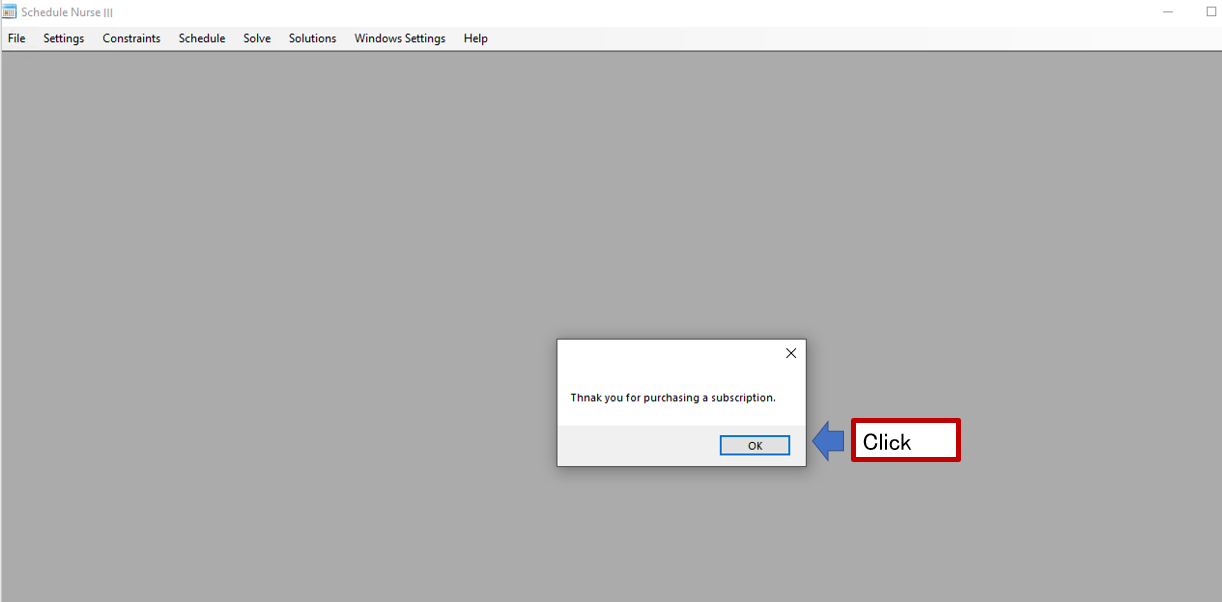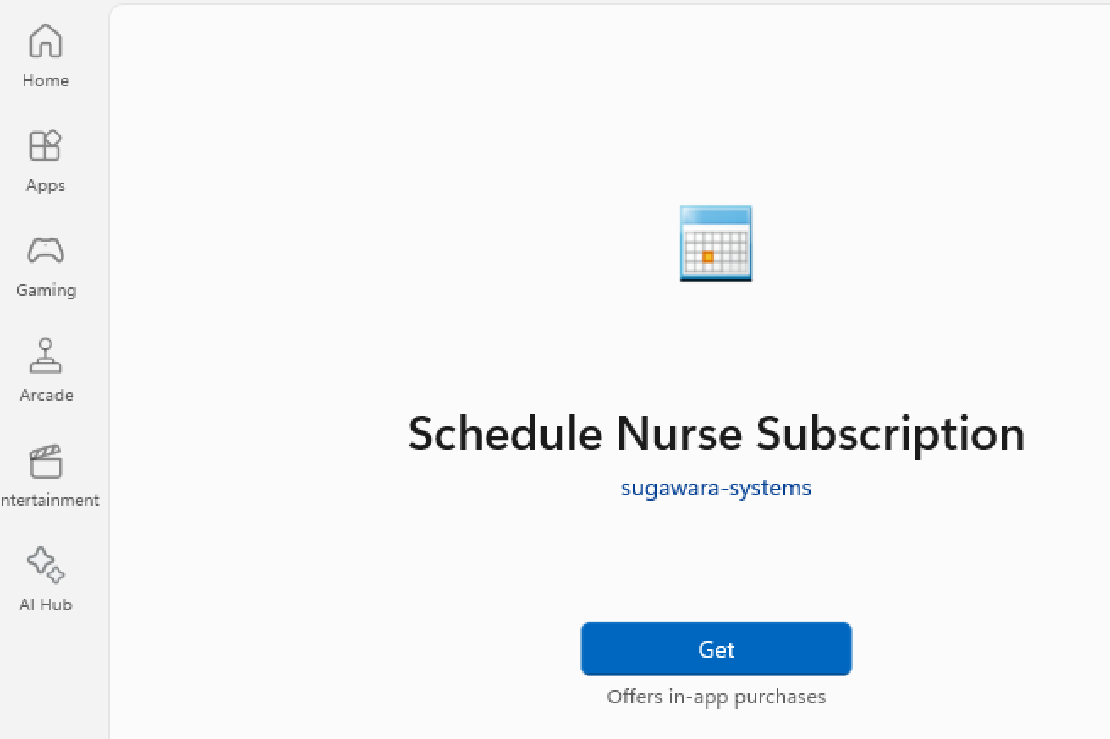Microsoft Store
Select the Microsoft Store icon on the taskbar on Windows 11.

Sign In with your Microsoft account
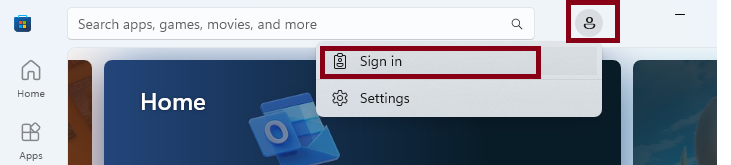
You are asked to enter your microsoft account and its password.
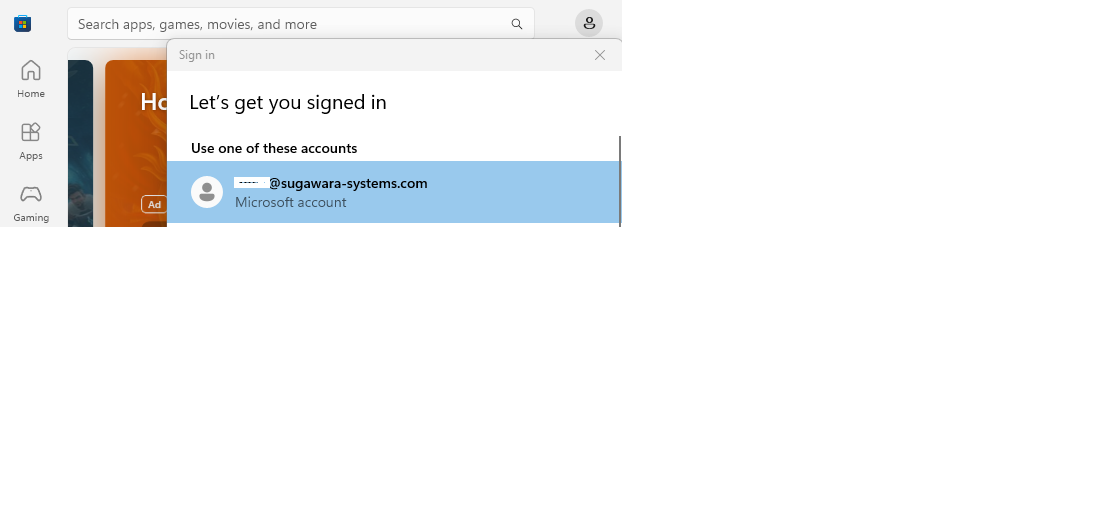
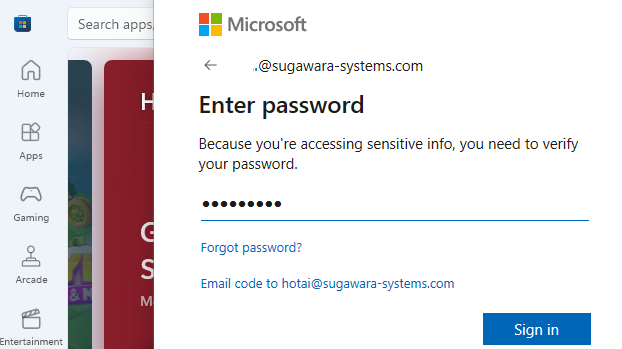
The icon changes to your icon if you sign in successfully.
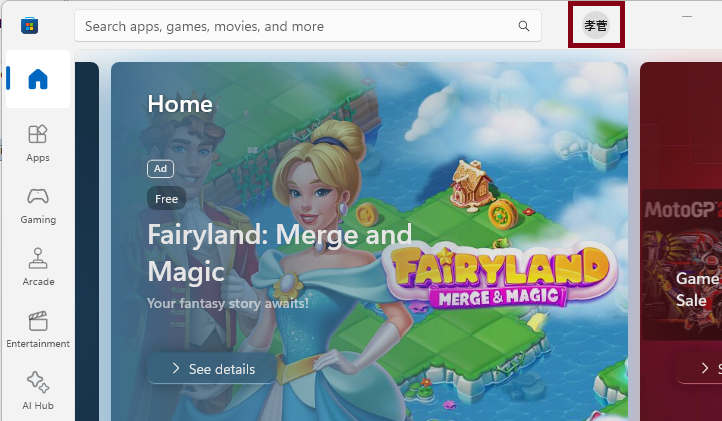
Search “Schedule Nurse Subscription” in the box below.
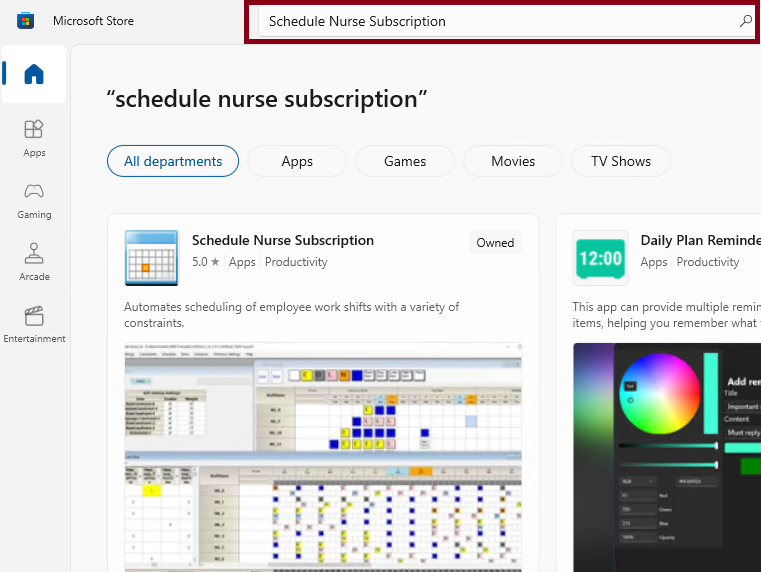
Select “Schedule Nurse Subscription”.
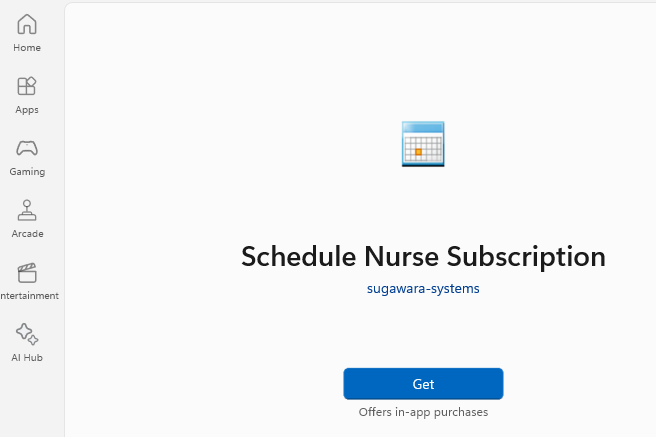
Press “Get” button. The installation will take several minutes, depending on the server conditions and Internet environment.
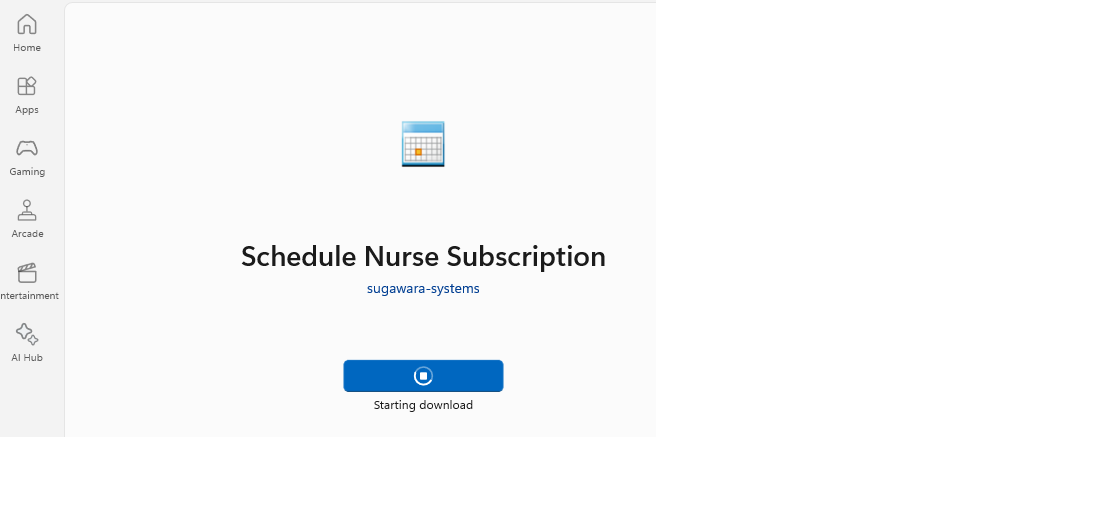
After the installation is complete, you may see the following screen.
Press “Open” button to launch the Schedule Nurse.
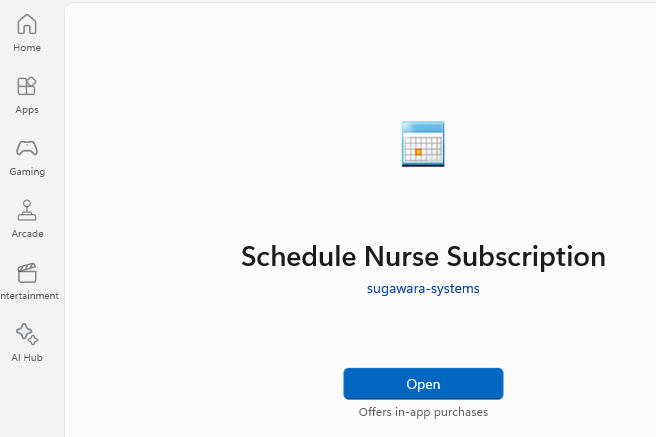
Click OK.
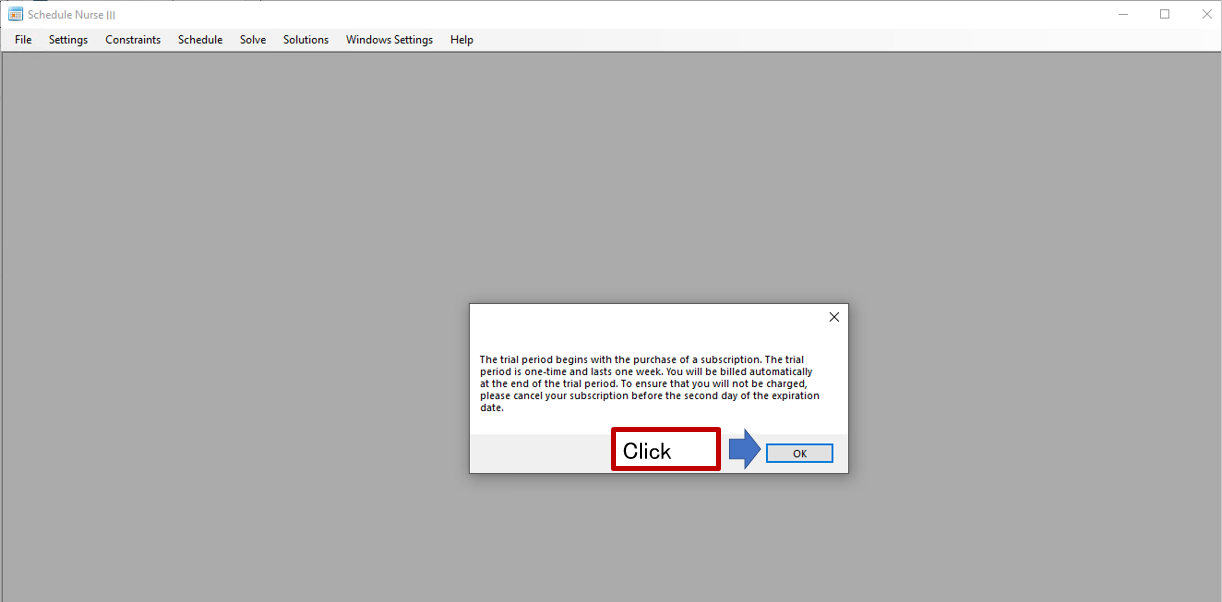
Click Yes.
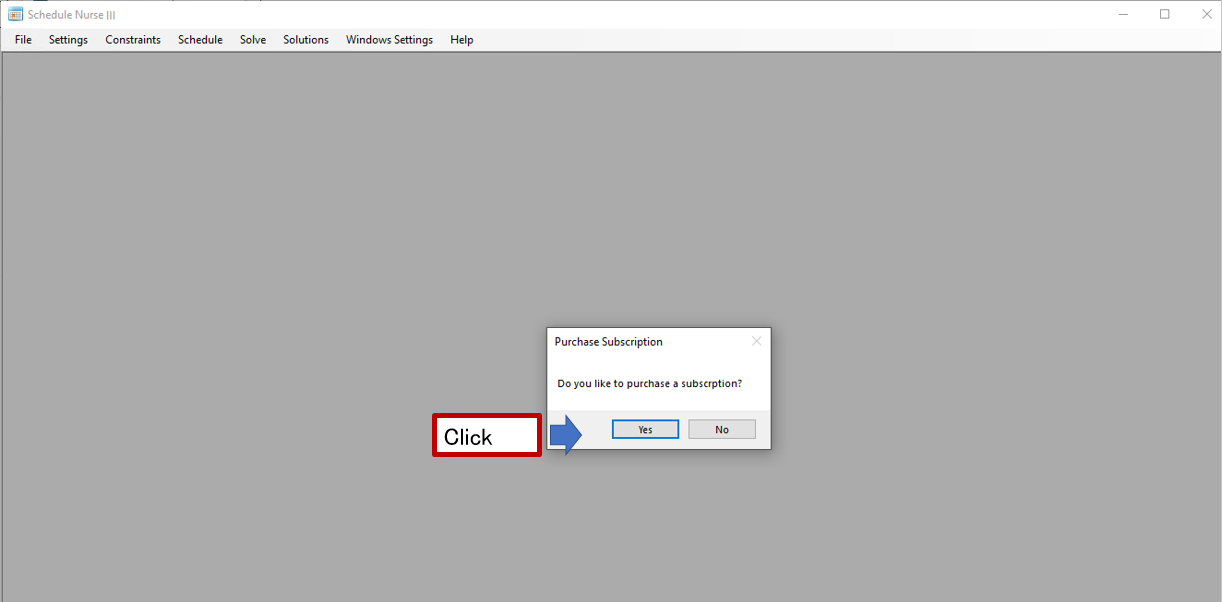
Click Yes.
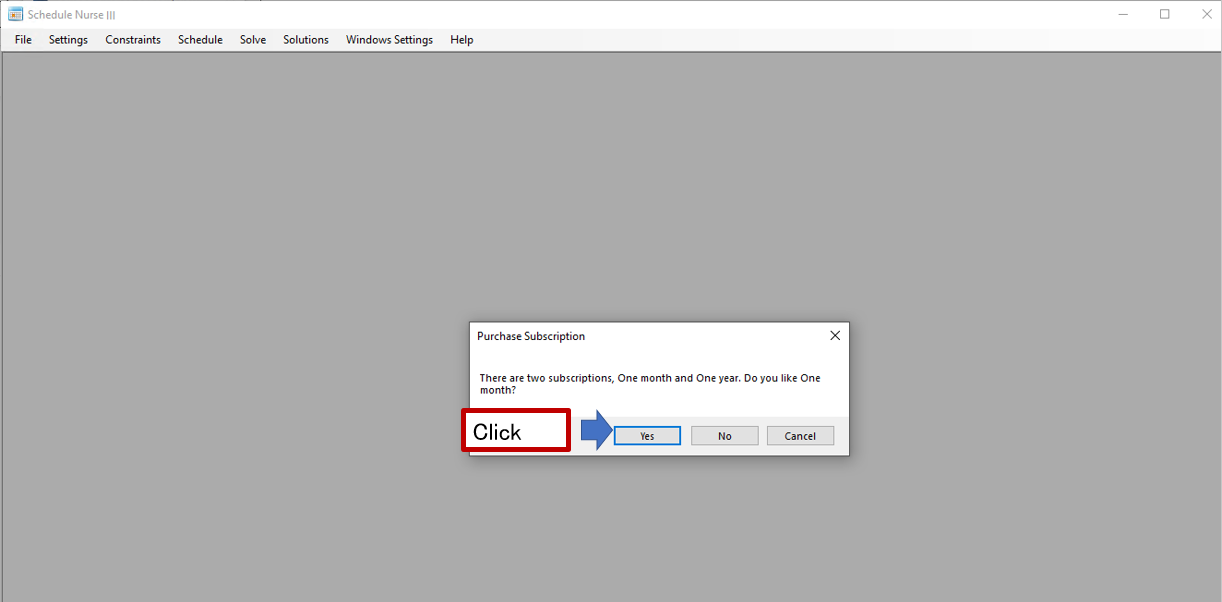
There are two types of installations: monthly and yearly. If you choose the one-year unit, you will be charged for one year.
So here, we click “Yes” for one-month unit.
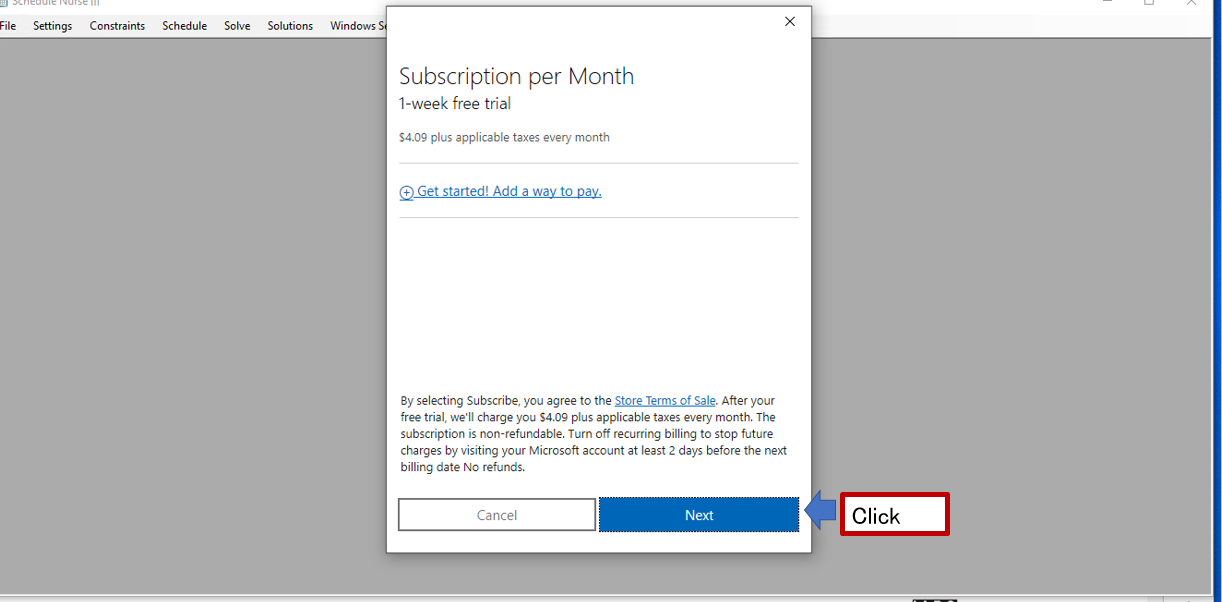
To start your subscription, please select a credit card.
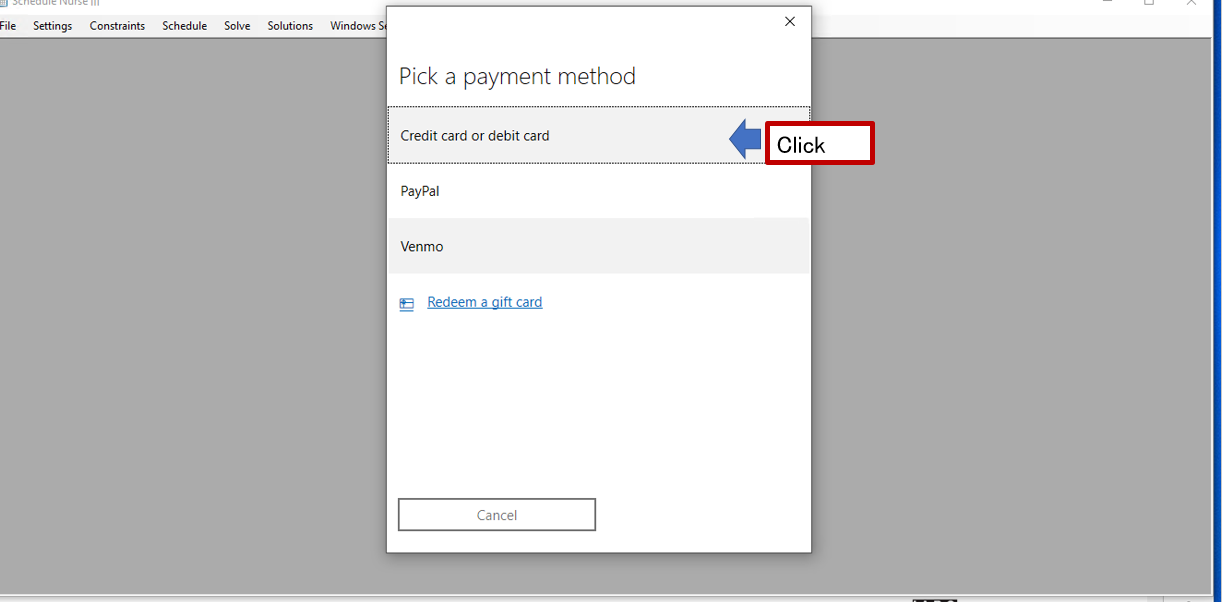
This is your final confirmation. Click “Subscribe” to start your subscription.
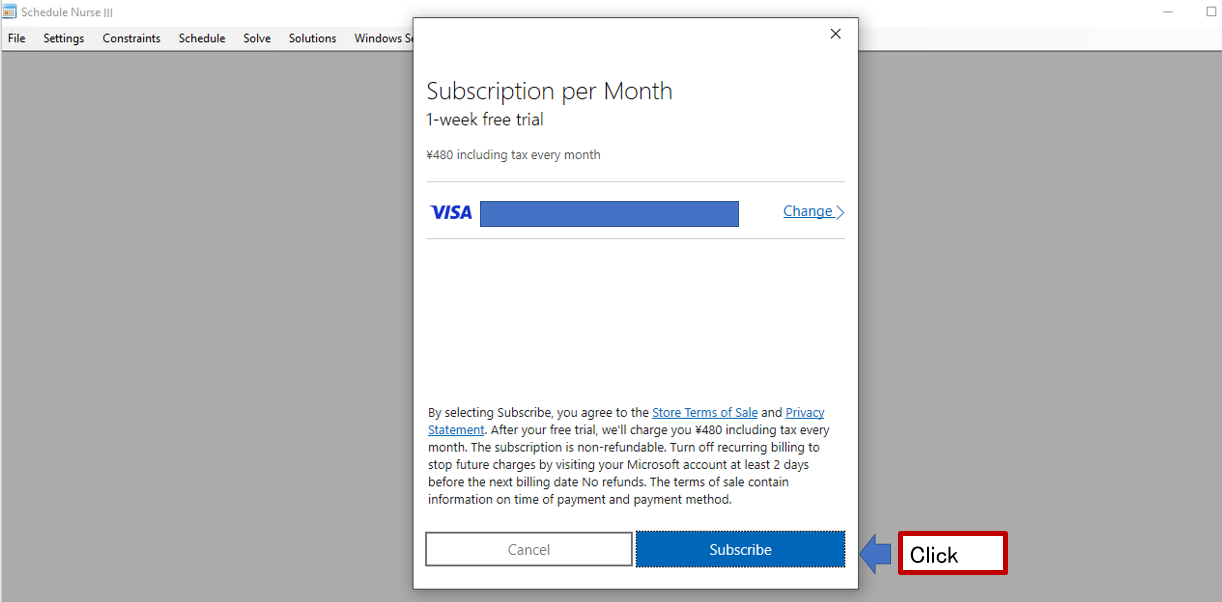
When you get a “Thank you” message, you are finished.
Thank you for your time.
From this point on, you will be on a trial period for one week.
If you are terminating on a trial basis, cancel your subscription within 5 days and you will not be billed.