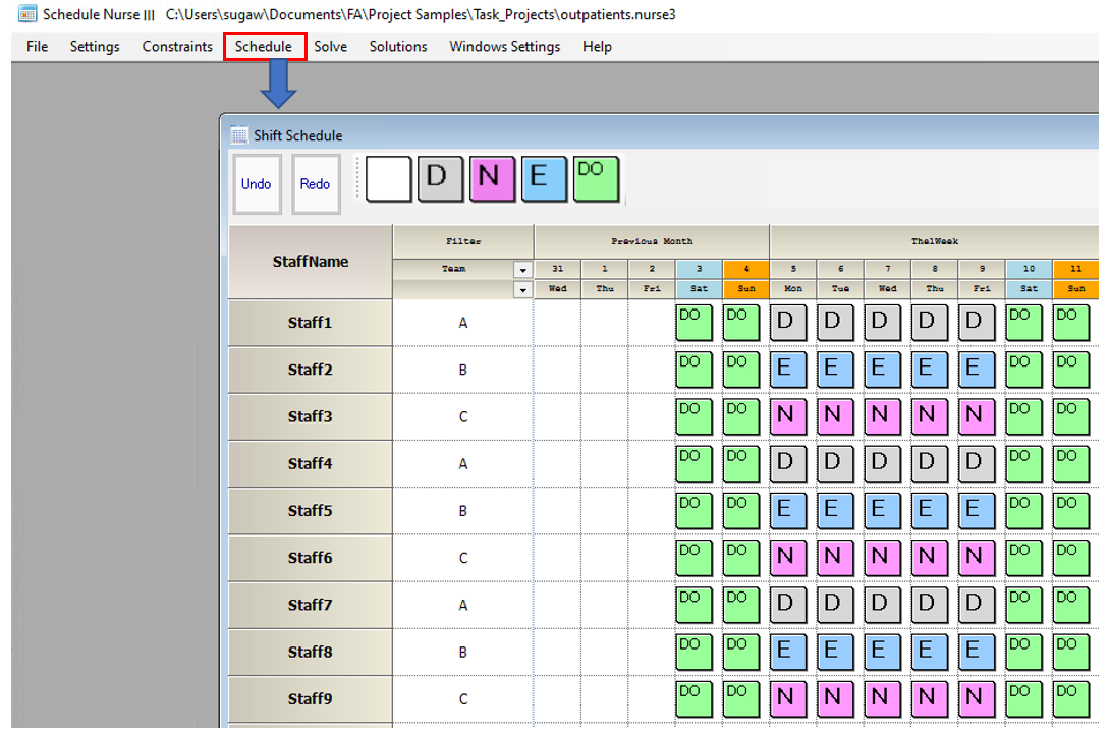Schedule entries are also another type of constraints.
How to input schedule entries
To clear all schedule entries, right-click to bring up the menu and click “Clear All”.
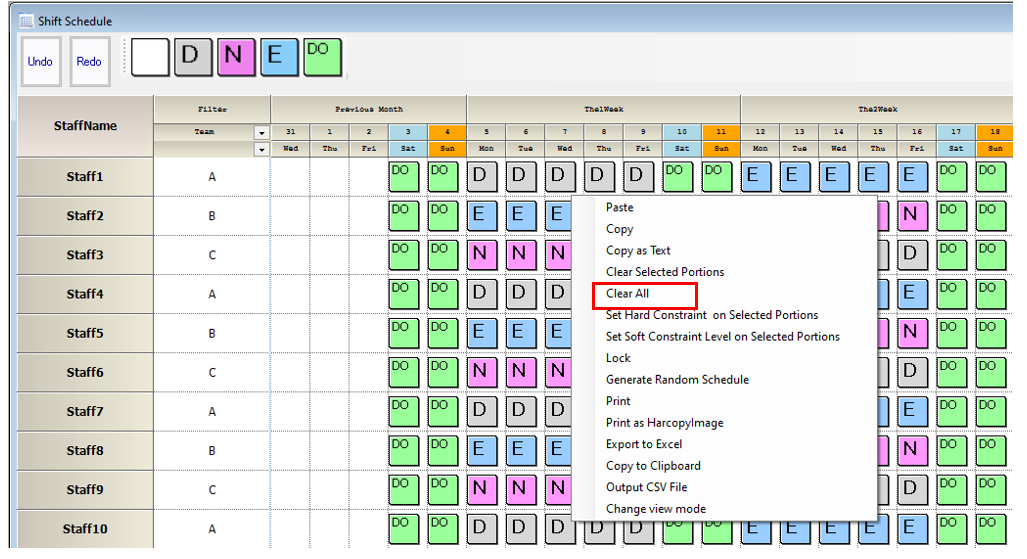
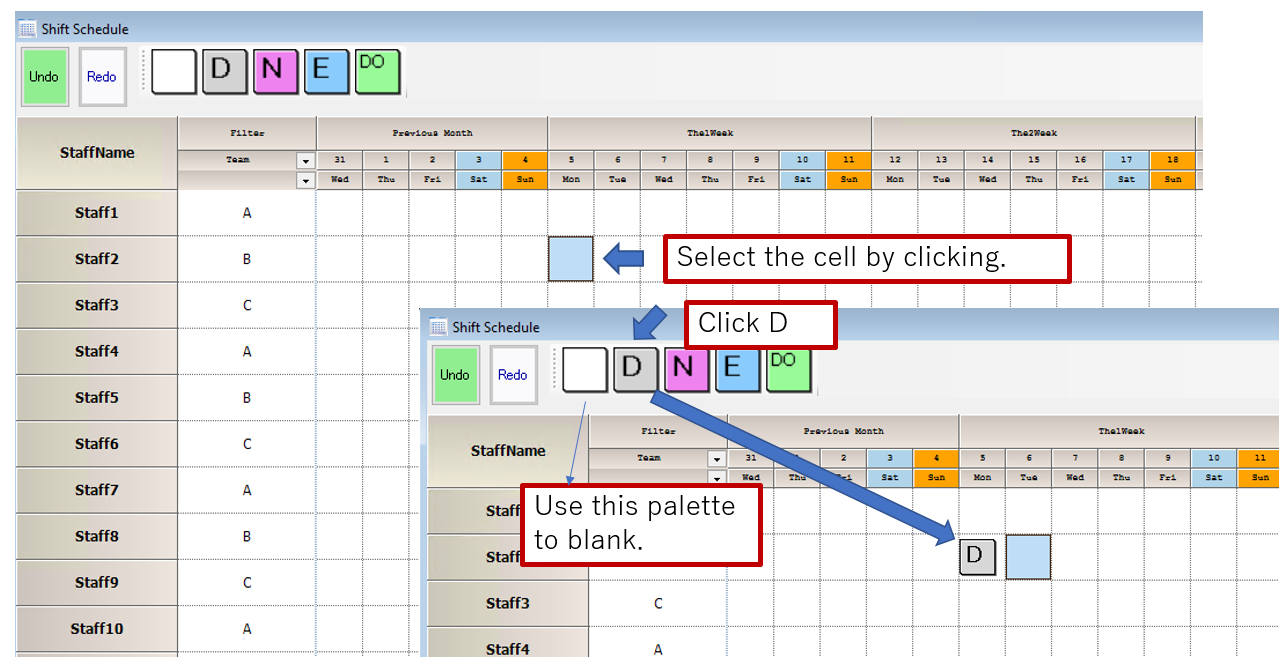
Undo/Redo
Click the Undo button to cancel the current entry. To cancel the undo operation, click the Redo button.
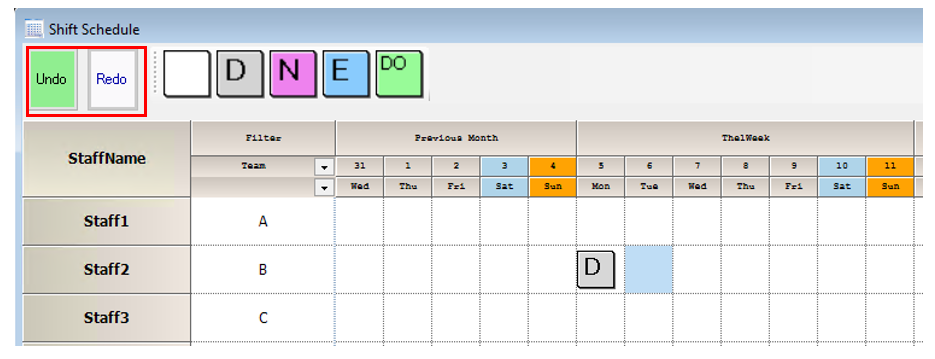
Multiple Cell Entries
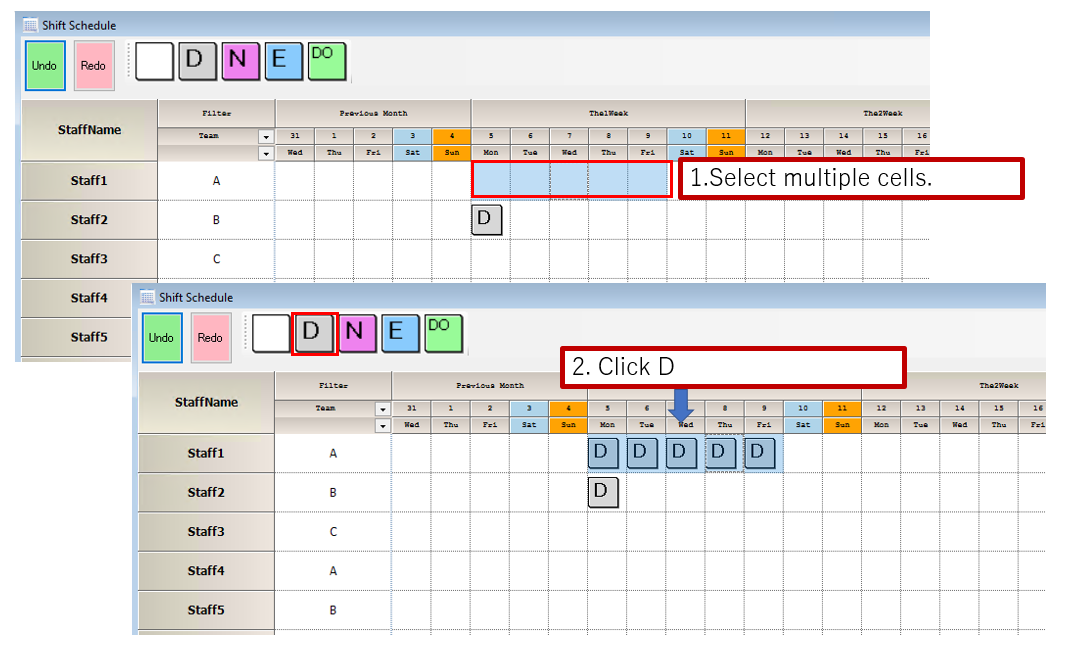
Soft Constraint
If not specified, cell input will result in a hard constraint.
Any cell can be a soft constraint of any level.
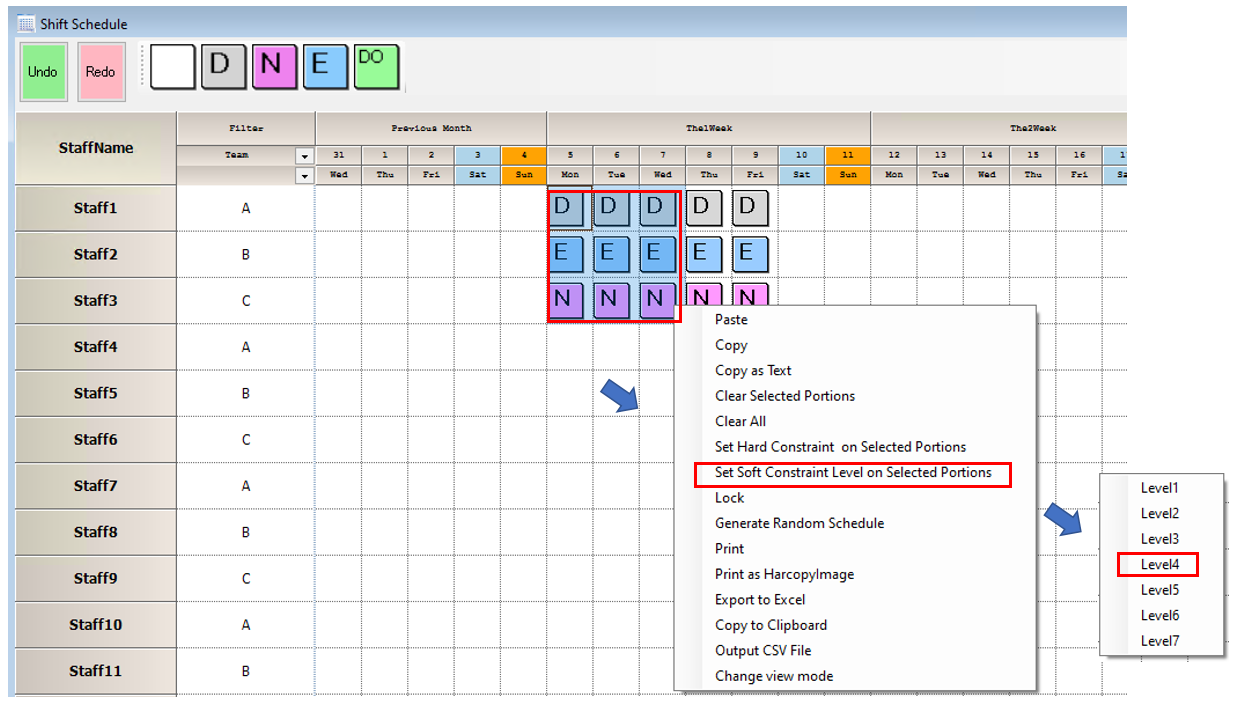
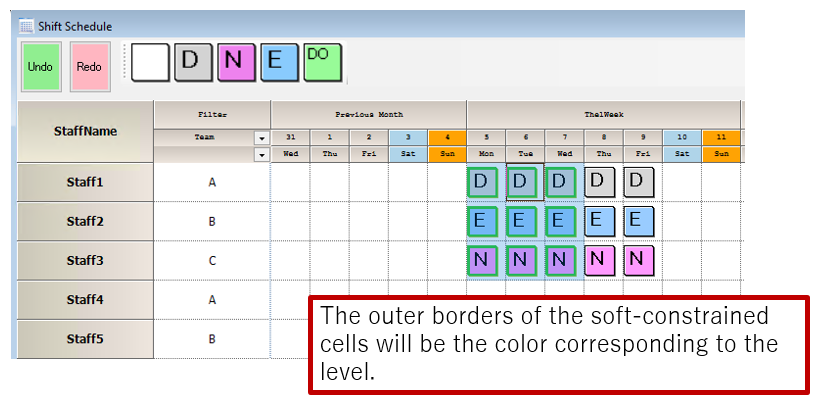
Any cell can be a soft constraint of any level.
Unchecked because a new soft level has been defined. Remember to check and solve.
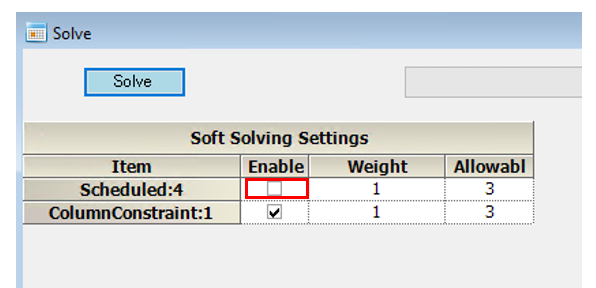
Lock function
Once a cell is locked, it will remain in the same state without being cleared even if “Clear All” is performed.
This is used to lock the part that is being finalized and the part that is trying to be entered without the lock.
If the “try” doesn’t work, you can “Clear All” and restore the finalized state.
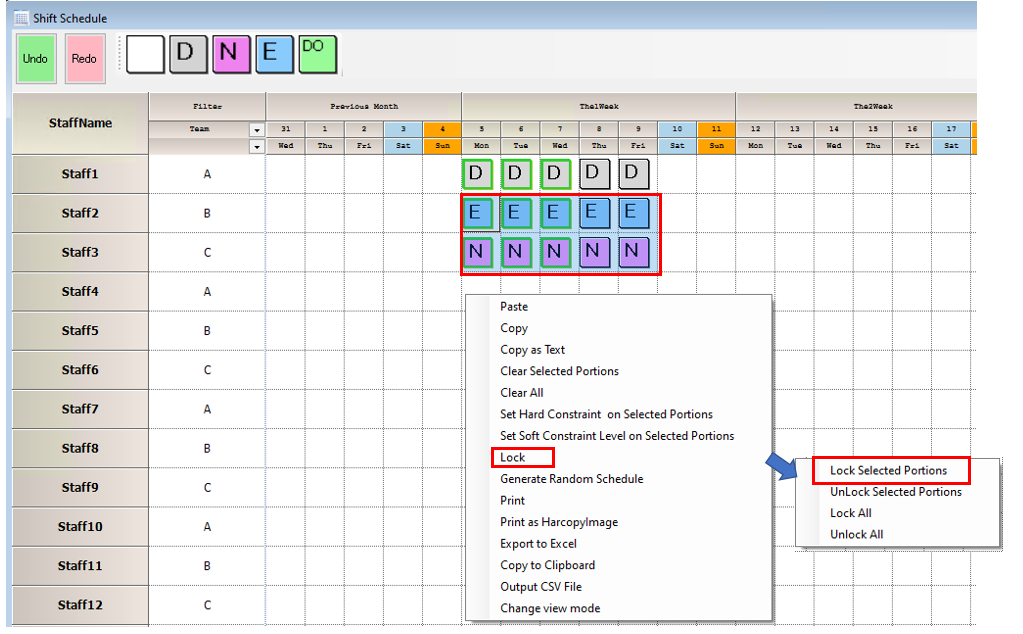
After locking, the background of the corresponding cell turns yellow.
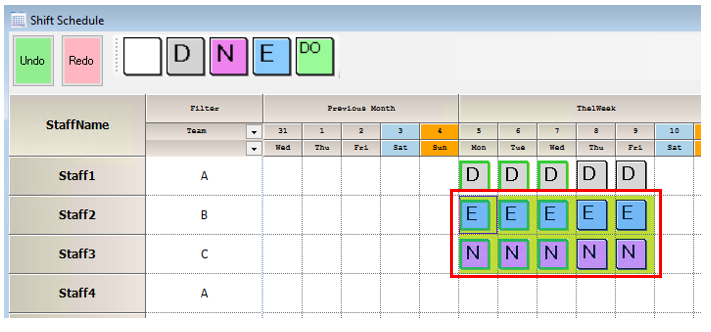
Copy to Excel
After making your selection, right-click → Copy as Text.
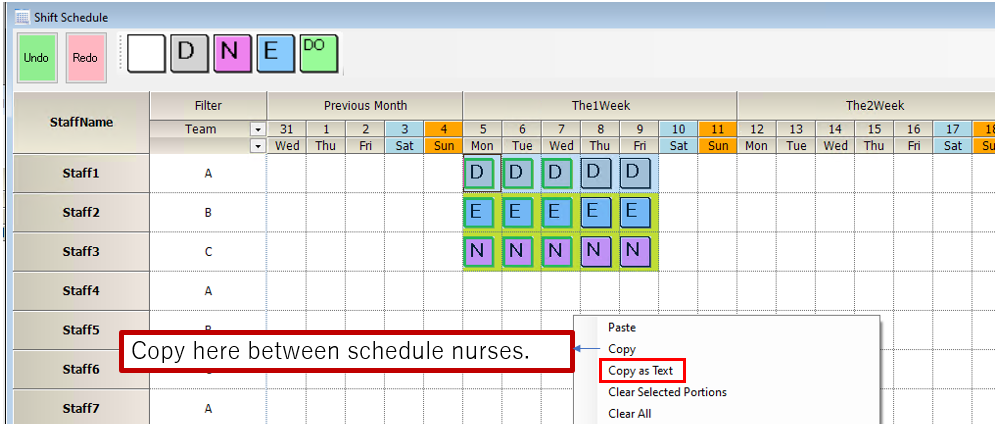
Display on top and input
Move it to the top by a scrollbar. The Scrollbar appears when you make the window smaller.
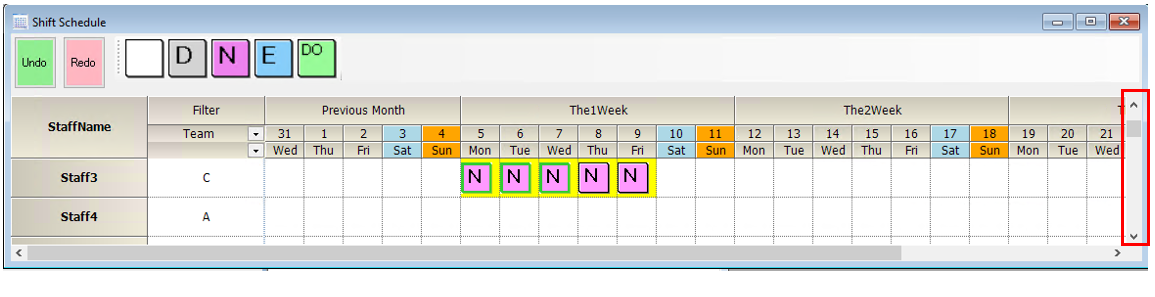
Switching Views
In task work schedule, you can switch between Shift Schedule input and Task Schedule input.
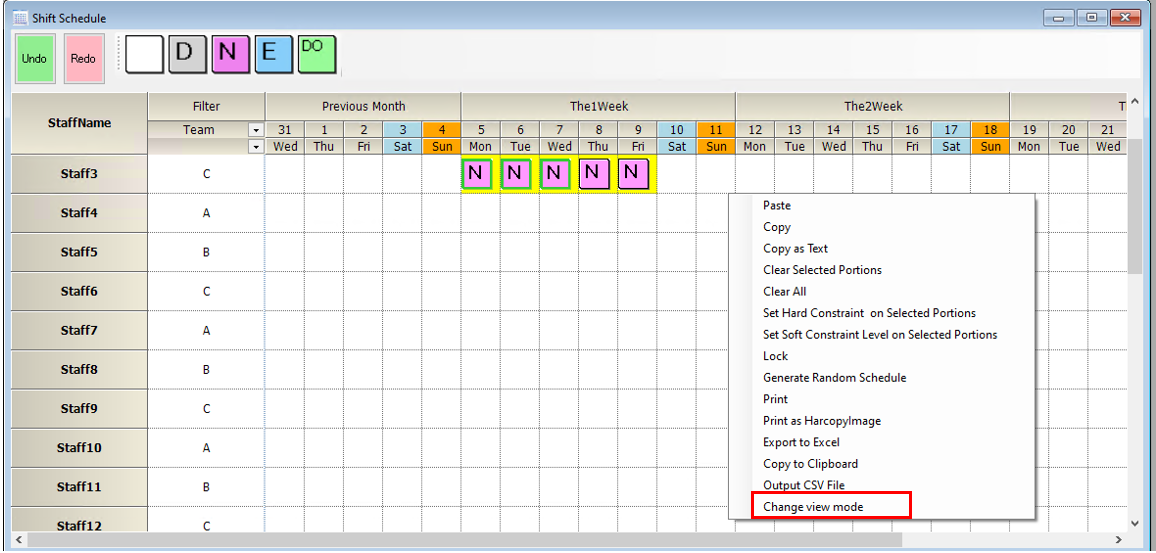
The task schedule input is now on the top screen.
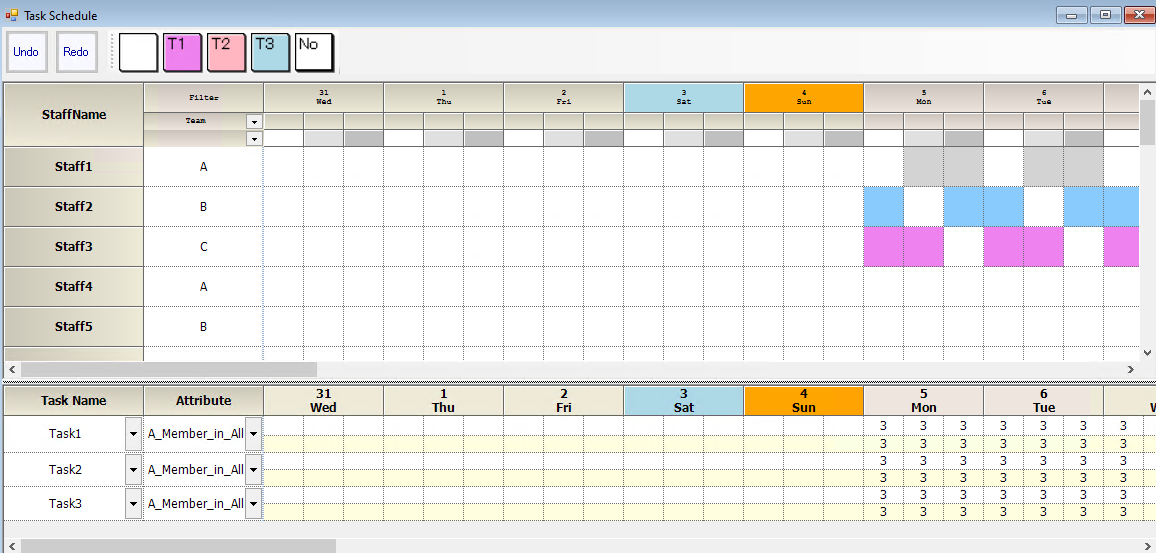
Labels order
Please note the following instructions to change the order of shift definitions:
- 1. Select the desired line by clicking on the leftmost number.
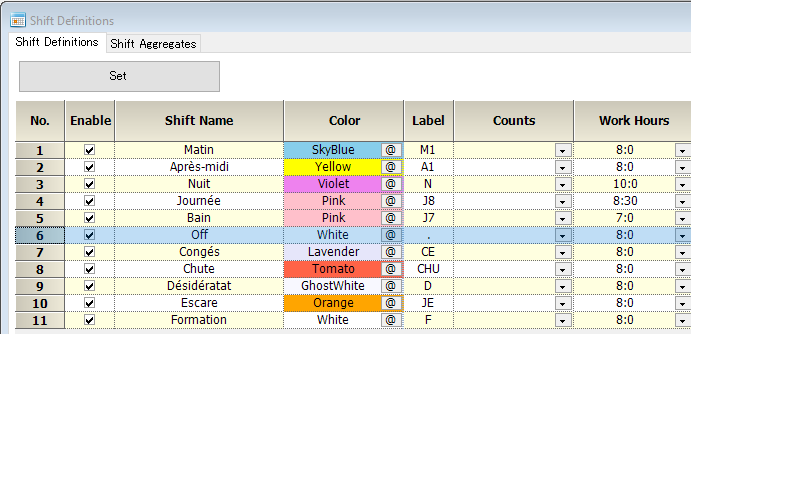
- 2. Click again to reveal a black bar below.
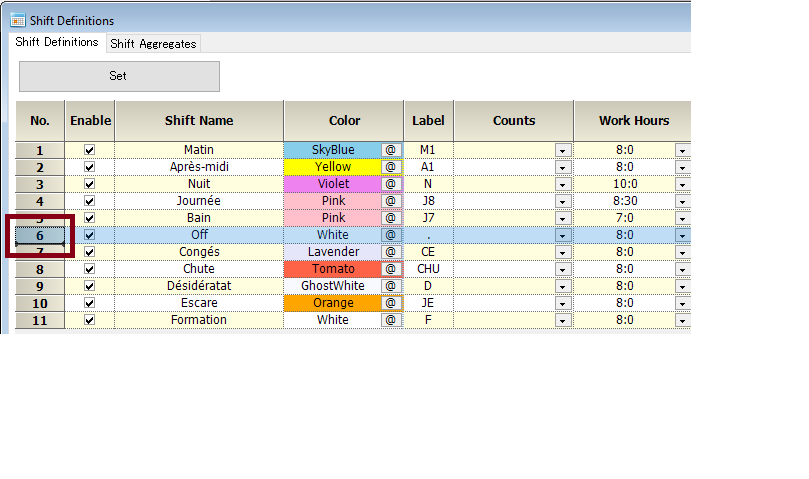
- 3. Drag the black bar to the target line.
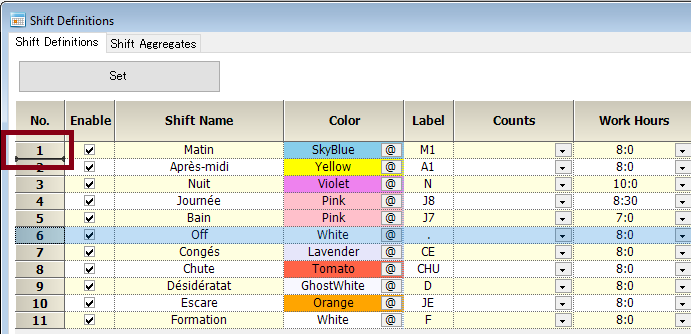
- 4. Drop the black bar and click the "Set" button to finish.
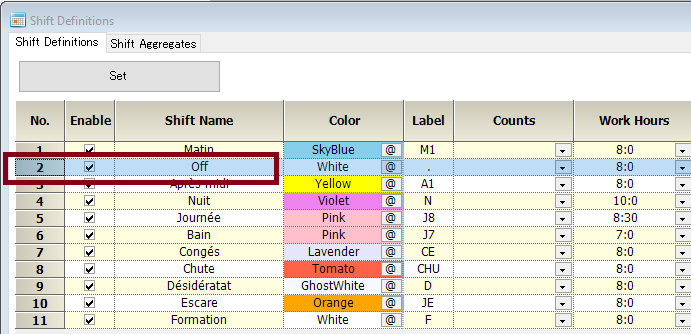
Please note that the order of alias labels cannot be changed. The given instructions apply only to shift definitions.
Input by keyboard
binding with labels
F1-F9 function keys (Keys.F1 - Keys.F9), 1-9 numeric keys (Keys.D1 - Keys.D9), and numeric keypad (Keys.NumPad1 - Keys.NumPad9), a total of 27 keys can be bound to a label for keyboard input.
How to find the label number
When you hover the mouse over the label you want to know, the shift name (or shift set name, task name, task set name) and label number will be displayed.
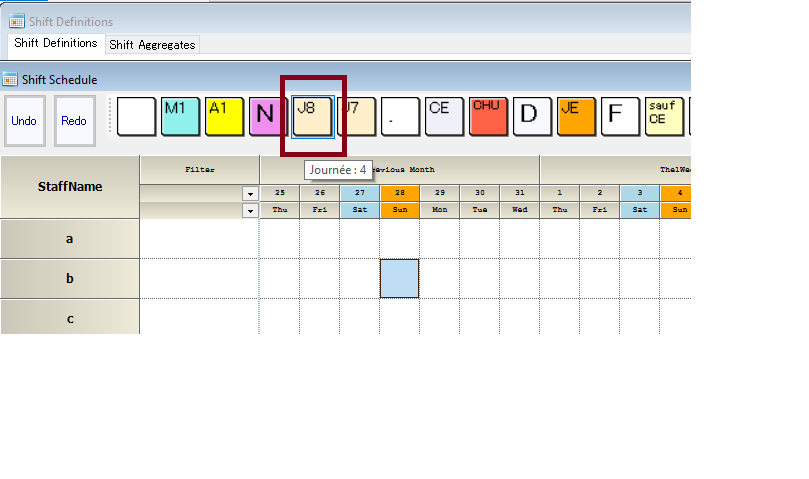
How to bind the label number to the keyboard key
The -2 is the default value and does not allow keyboard input. -1 is blank,
1-199 corresponds to the label number.
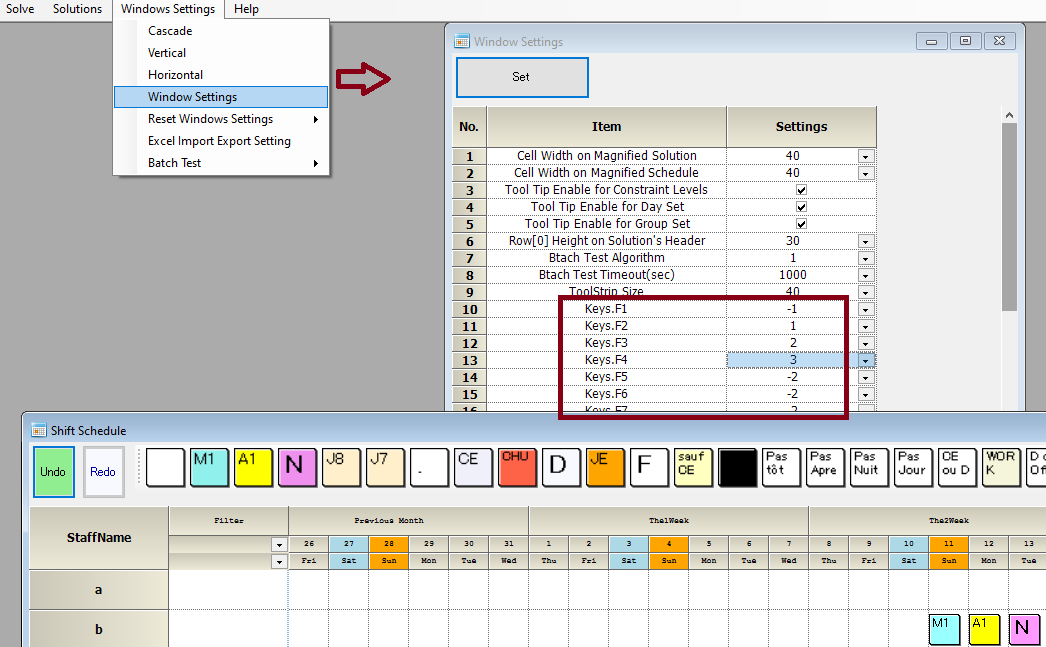
Some labels are black on some CPU models with built-in GPU.
This is a graphics driver rendering issue. Please change the color to one that does not cause problems.