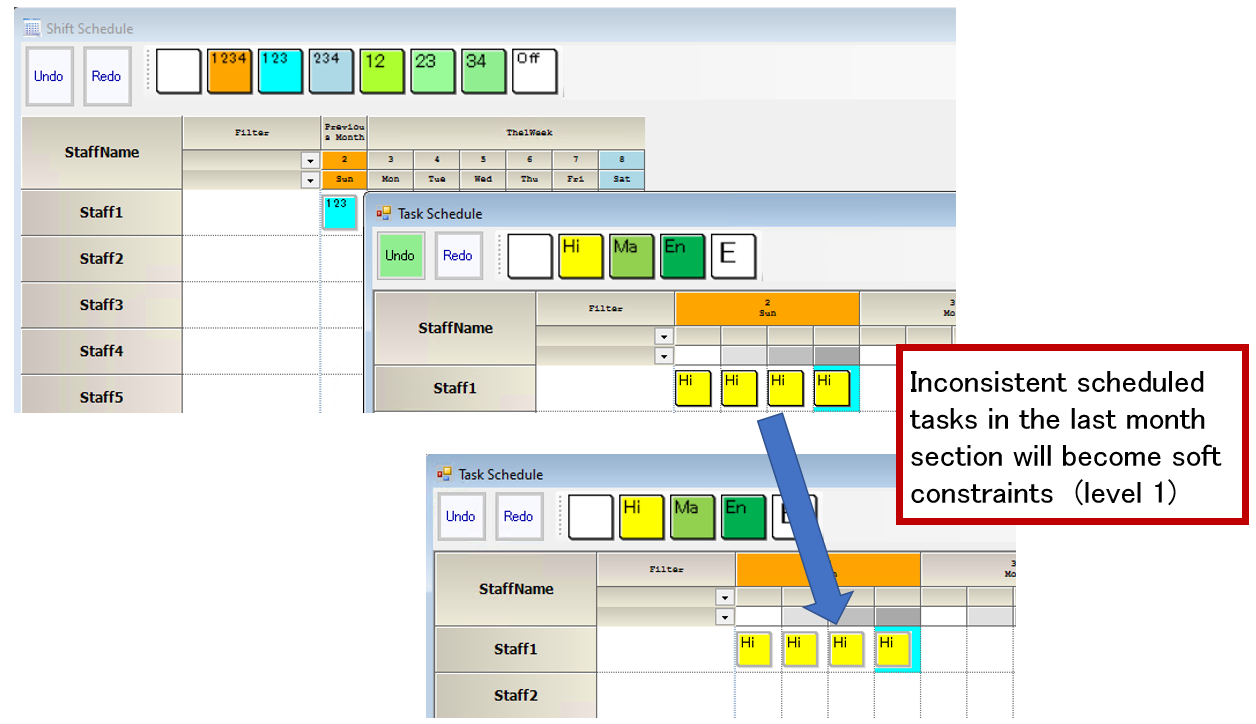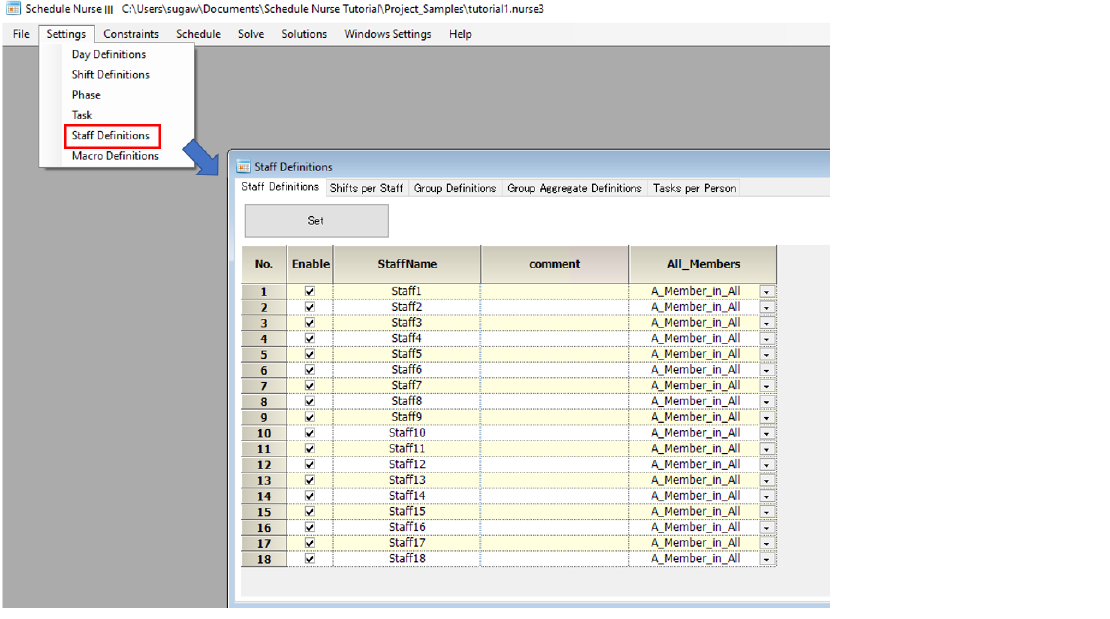Edit Staff Names
Click on Menu → Settings → Staff Definitions. (We call this page hereafter the staff property sheet.)
.
Click on the staff name. The cell will then be colored, indicating that it is selected.
It is the cell selection stage, and editing is not yet possible with the keyboard.
<br
Right-click to open the menu, as shown below, and you can perform various operations.
<br
For example, you can copy and paste a staff list from Excel.
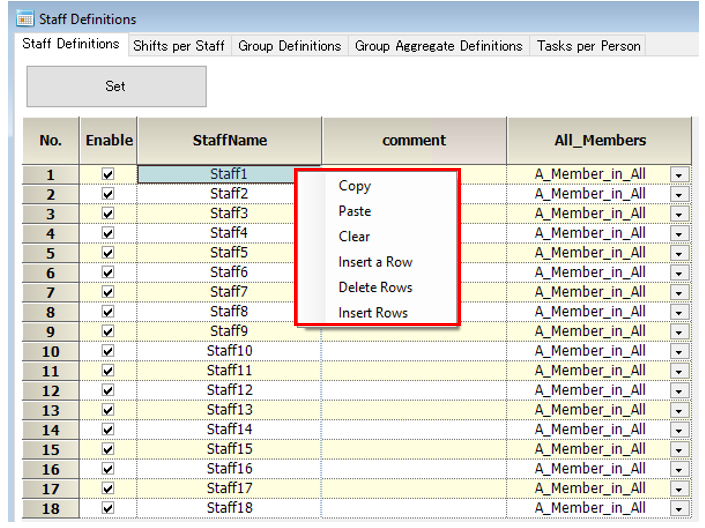
Edit in cell
Click again or double-click to enter edit-in-cell mode.
(If you cannot enter cell edit mode, click on another cell and then click again.)
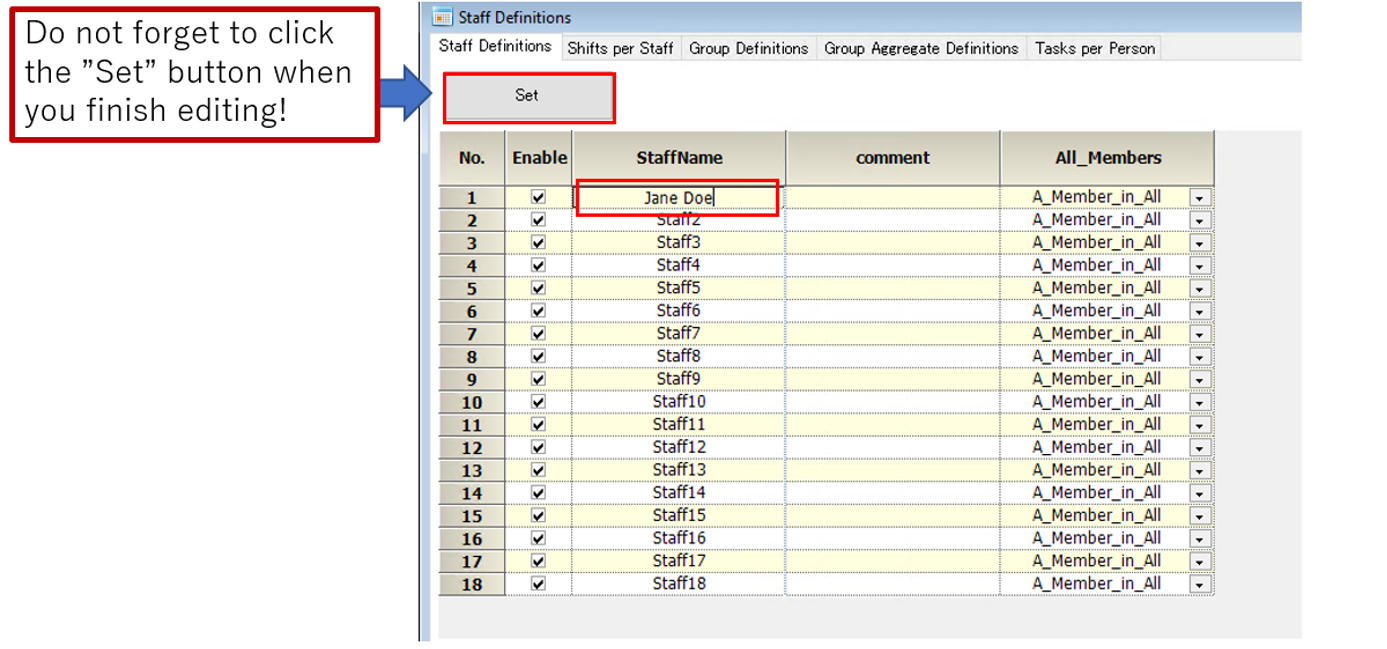
Staff-move
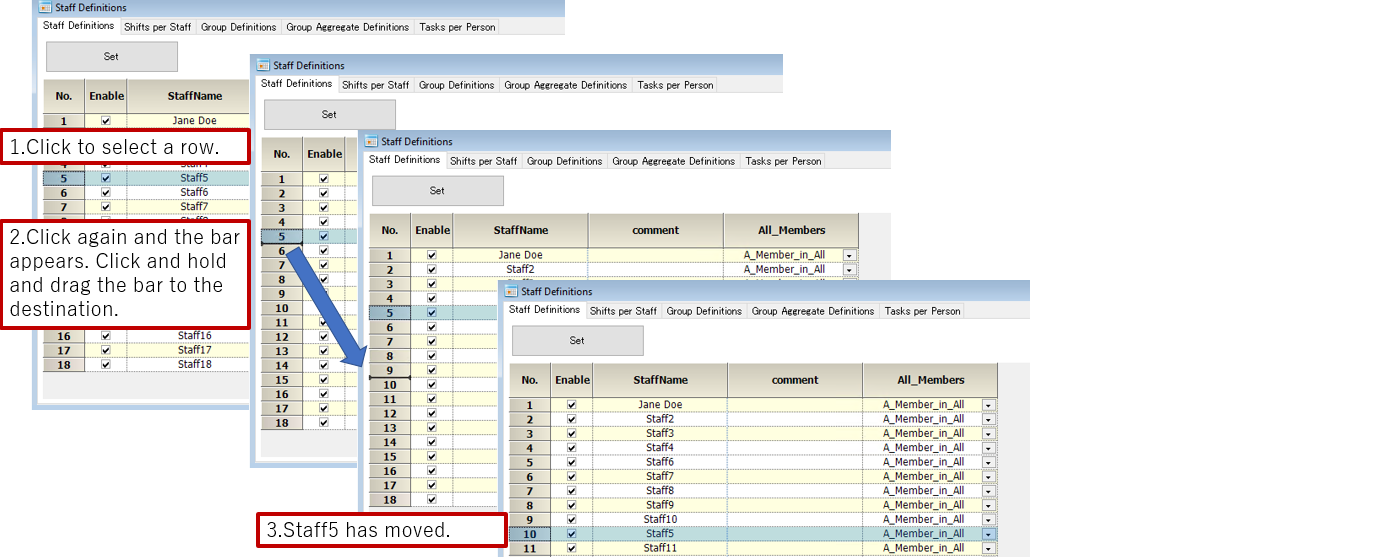
Uncheck the check box
If the checkbox is unchecked, the staff member will act as if he/she had never been there.
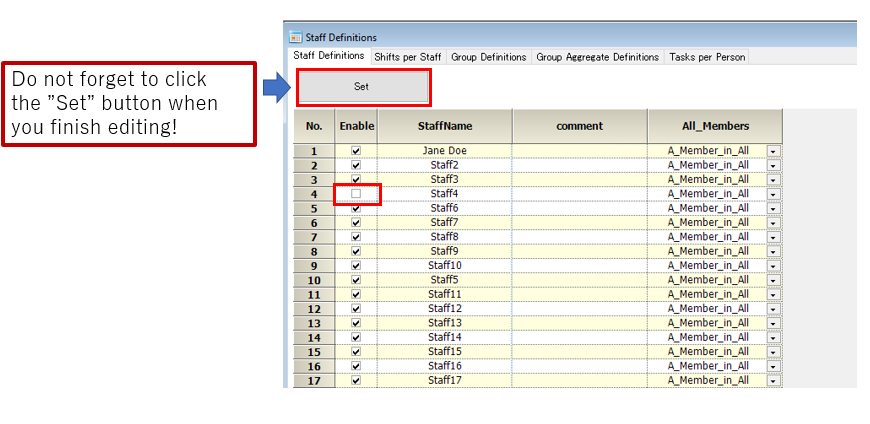
Group definition
The page of Staff Definitions is also referred to as Staff Property Sheet.
Each item name in the Staff Property Sheet is defined in the Group Definition, as shown below.
Note that you cannot set an element not defined in the Group Definition. This rule also applies to integers or floating points.
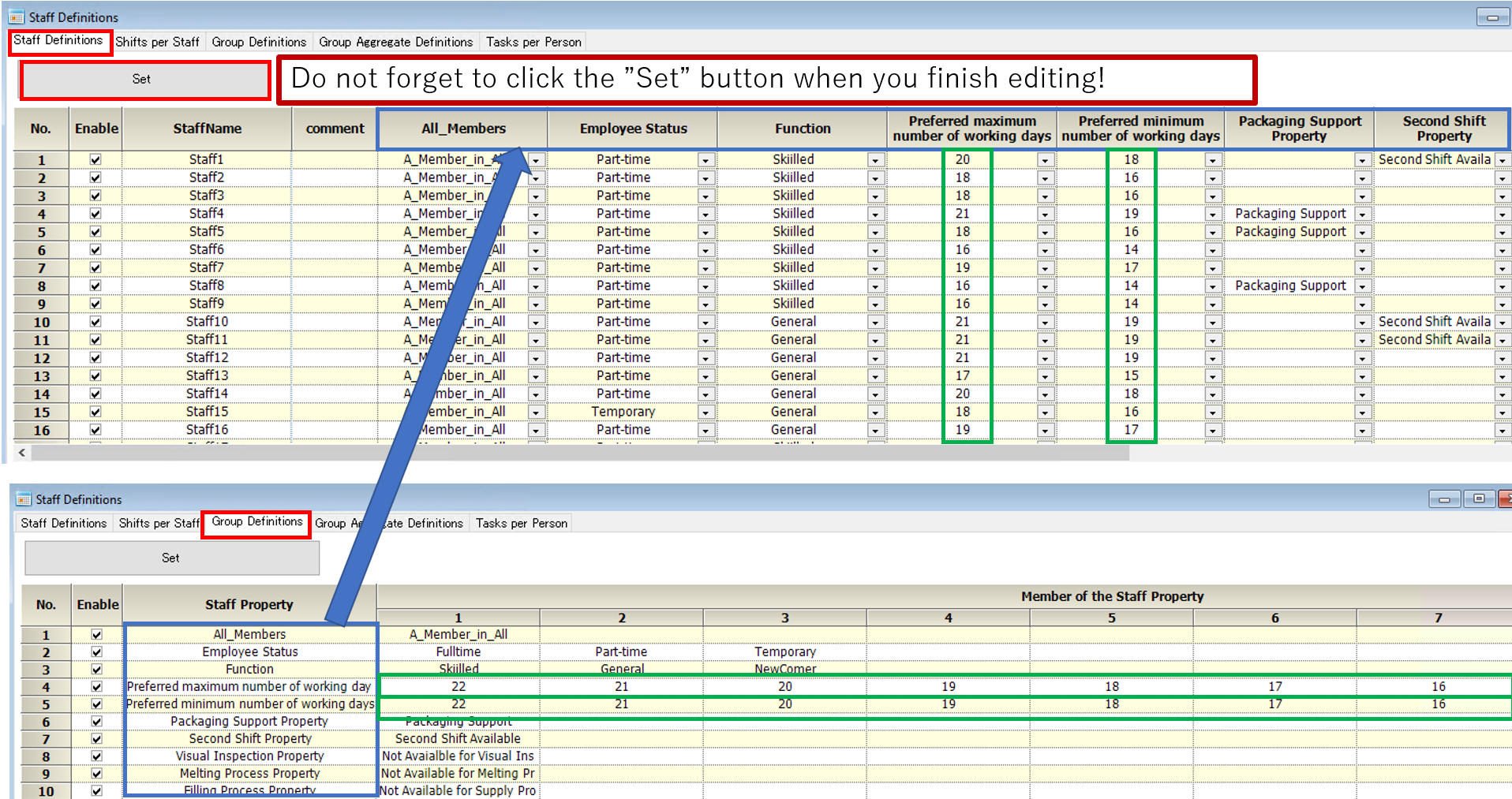
The following example is the elements of floating points.
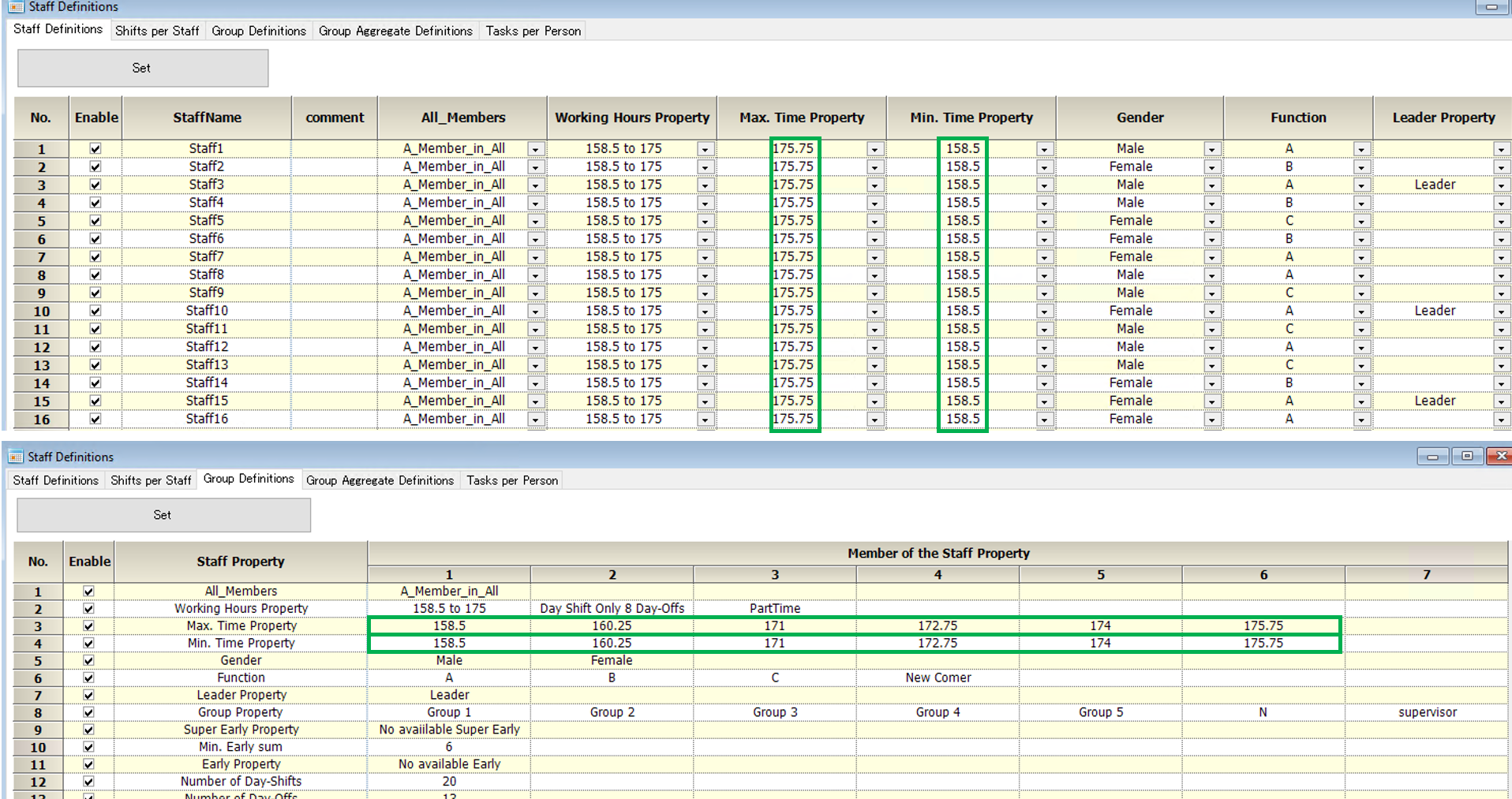
Notes.
The maximum and minimum items referenced by the row constraint inequality constraints are group-defined attributes consisting only of single-byte numbers. Please note that any other characters will not be recognized.
Group Set
The Group Set composes the staff Set you like.
Click on the set name to see the corresponding staff set in the table below and check if it is composited as intended.
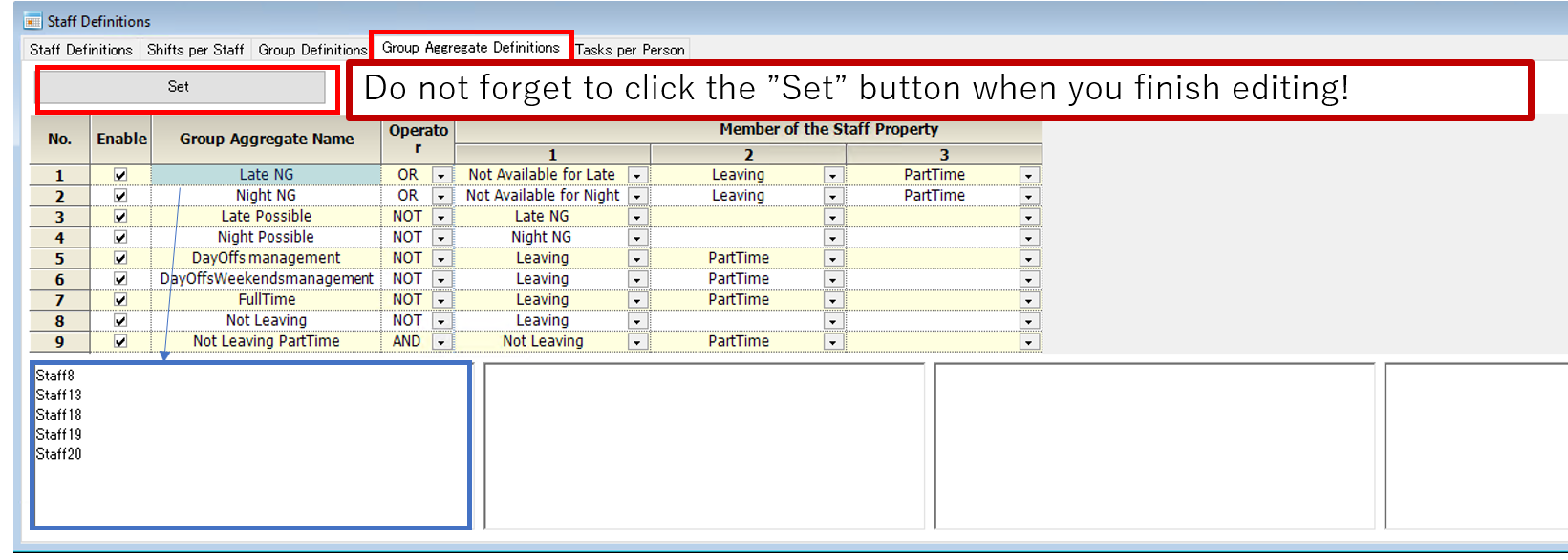
Shifts per staff member[Shifts_per_staff_member]
There are two options below. Both make sense, but we recommended that both be checked.
■ Soft constraint conflicted shifts on previous month
■ No priority to soft schedule constraints
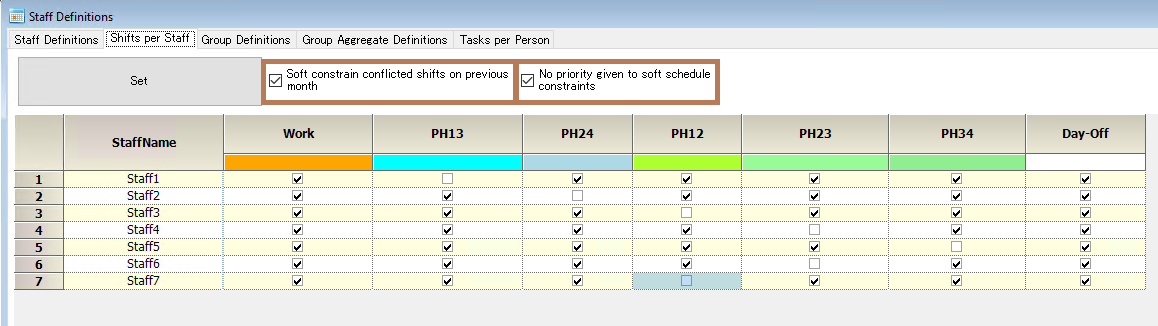
Soft constraint conflicted shifts on previous month
Turn this option on if the state of the shift table changes from month to month.
Inconsistent scheduled shifts in the last month section will become soft constraints(level 1).
Checking this option avoids hard errors when inconsistencies occur in the last month’s part.
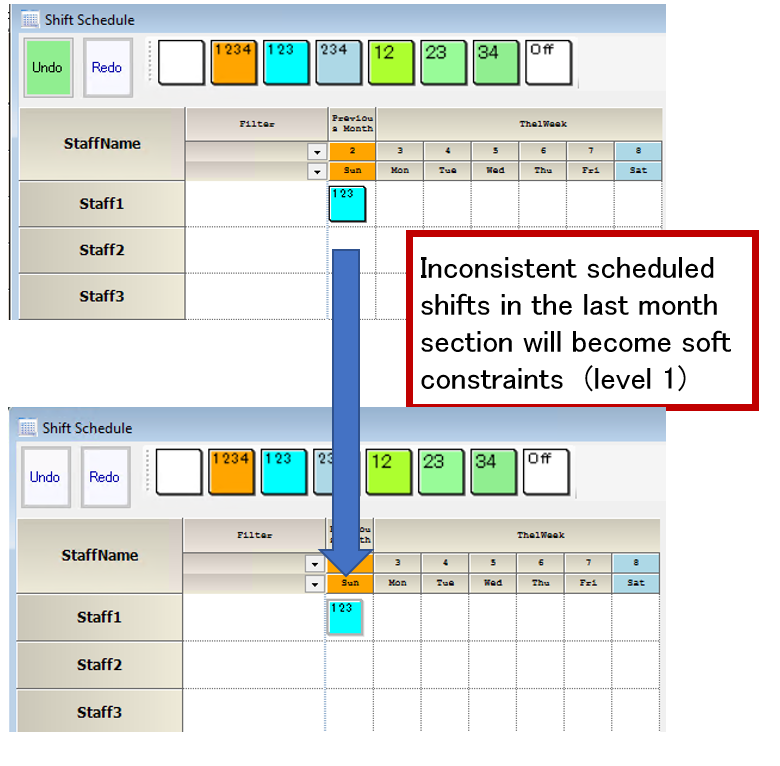
No priority to soft schedule constraints
If this option is checked, the shift for each staff member will serve as hard constraints.
If unchecked, the soft schedule will be effective instead of the hard constraint. For example, the following situations are possible.
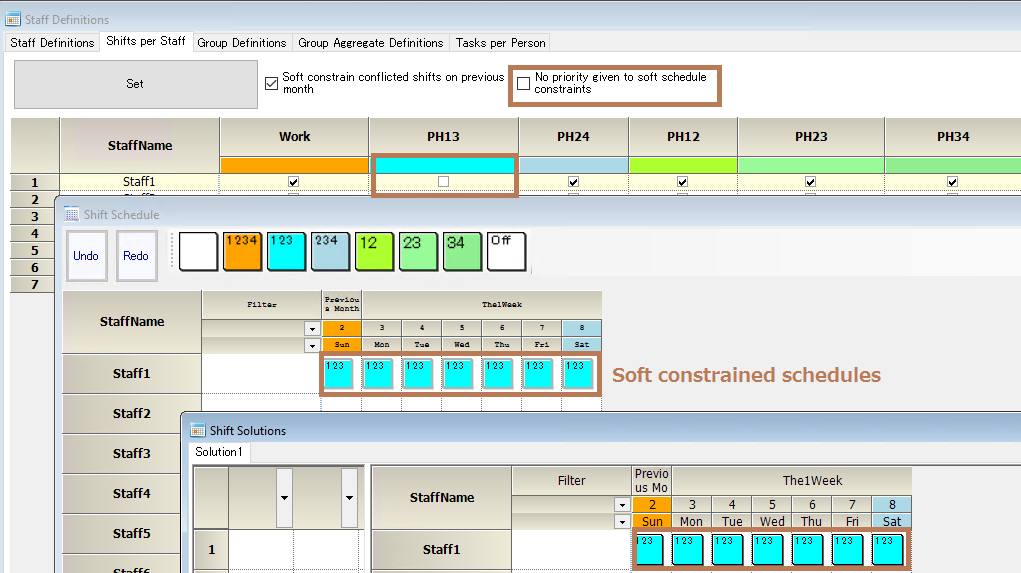
If checked, on/off state on the table will act as a hard constraint. For example, the unchecked shift PH13 will not appear in the solution.
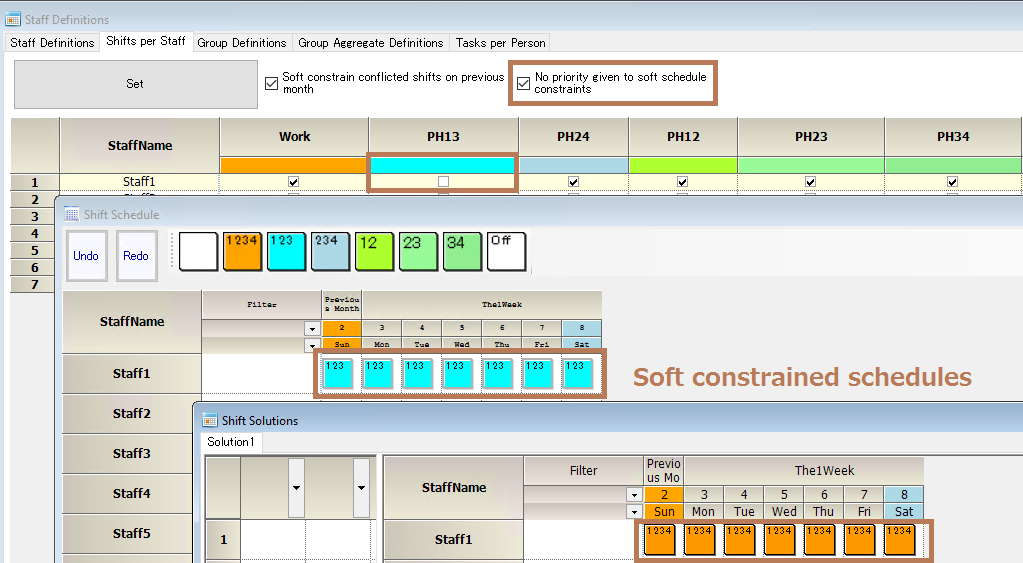
Tasks per staff member
They are not used in the shift work schedule. The following option is available. Usually, we recommend you check the option.
■ Soft constraint conflicted tasks on previous month
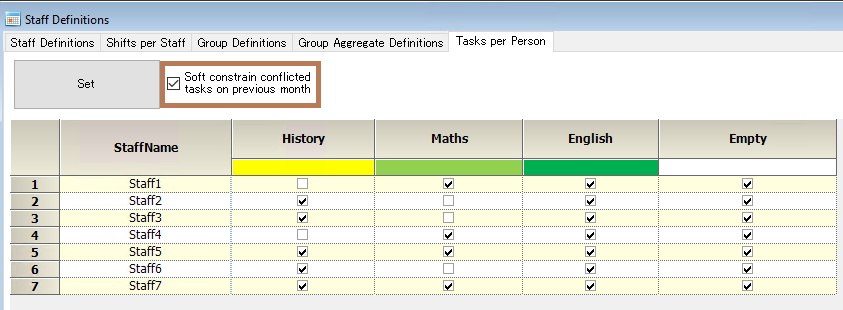
Check this option if the table status changes from month to month.
Inconsistent scheduled tasks in the last month’s section will be soft-constrained.
So, checking this option avoids hard errors when inconsistencies occur in the last month’s part.